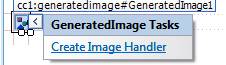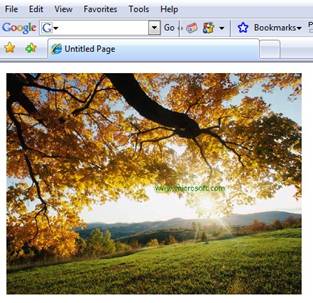|
Transformation using GeneratedImage control
To do transformation on the generated image, there is an abstract called ImageTransform which can be implemented. Transformation may be, adding watermark, adding copyright information on the image etc.
ImageTransform abstract class
public abstract class ImageTransform
{
protected ImageTransform();
[Browsable(false)]
public virtual string UniqueString { get; }
public abstract Image ProcessImage(Image image);
}
To understand this better, we will implement a simple watermark with ImageTransform class.
public class WaterMark : ImageTransform
{
public WaterMark()
{
//
// TODO: Add constructor logic here
//
}
public override System.Drawing.Image ProcessImage(System.Drawing.Image img)
{
Graphics gra = Graphics.FromImage(img);
gra.DrawString("www.microsoft.com", new Font("Verdana", 18), new SolidBrush(Color.Green), img.Width / 2, img.Height / 2);
return img;
}
}
The above class will add a text www.microsoft.com in the middle of the image.
Using the above transformation class,
public class WaterMarkTransformatiom : ImageHandler
{
public WaterMarkTransformatiom()
{
}
public override ImageInfo GenerateImage(NameValueCollection parameters) {
string imgurl = HttpContext.Current.Server.MapPath(".")+"\\AutumnLeaves.jpg";
Bitmap img = new Bitmap(imgurl);
WaterMark wmImage = new WaterMark();
return new ImageInfo(wmImage.ProcessImage(img));
}
}
In the above handler, We are reading a image from file system and adding the water mark text by calling ProcessImage() method of WaterMark transformation class. The output will be,
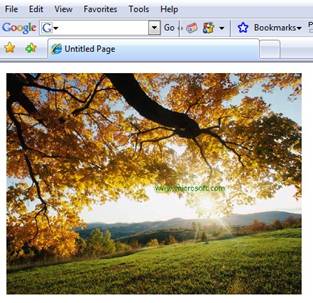
You can see the word www.microsoft.com on the displayed image.
Adding Caching to the control
The ImageHandler object has properties to set both server and client cache. It also has property to set client cache expiration time. This can be set in the constructor of handler that is generating image.
The below code enables client and server cache for the image handler that is generating image from database,
public class ImageFromDB : ImageHandler {
public ImageFromDB() {
// Set caching settings and add image transformations here
this.EnableServerCache = true;
this.EnableClientCache = true;
}
public override ImageInfo GenerateImage(NameValueCollection parameters) {
// Add image generation logic here and return an instance of ImageInfo
string imageid = parameters["ImID"].ToString();
SqlConnection connection = new SqlConnection(ConfigurationManager.ConnectionStrings["connectionString"].ConnectionString);
connection.Open();
SqlCommand command = new SqlCommand("select Image from Image where ImageID=" + imageid, connection);
SqlDataReader dr = command.ExecuteReader();
dr.Read();
this.ImageTransforms.Add(new WaterMark());
return new ImageInfo((Byte[])dr[0]);
}
}
원문 : http://www.codedigest.com/Articles/ASPNET/119_New_Image_Generator_control_in_ASPNet_35.aspx |